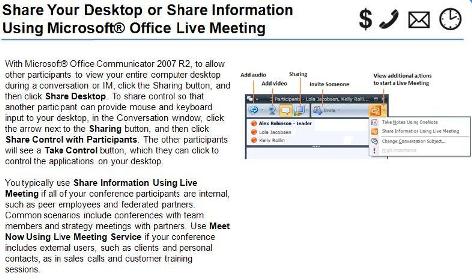Getting insight into how your OCS deployment is being used is important for planning, maintaining, troubleshooting, and justifying the ROI. There are a wide variety of reporting options – each with it’s own niche – everything from free standalone resource kit tools to 3rd party solutions. Below is a quick summary of the most available options:
1) Administrative Console Reporting
Embedded directly in the OCS Administrative Console are some high level basic usage reports at the pool level. Select the Database tab on the pool and there are several reports that are available: User Summary, Per-User, and Conference Summary reports. These reports are limited in scope and depth, and only provide a current snapshot of usage – good for troubleshooting, but not for insight into how your OCS deployment is being used.
2) OCS Resource Kit Tools
The Office Communications Server 2007 Resource Kit Tools provide three rudimentary utilities that provide basic usage reporting.
a) ArchivingCDR Reporter – is a standalone Win32 exe with a GUI that issues SQL queries to the OCS database to give you the following basic usage reports:

b) DbAnalyze – this is a command line tool with 5 different modes; 3 of them are applicable provide usage reports:
1. User data mode. Reports contact, container, subscription, publication, permission, and contact-group data for a specified user.
2. Conference mode. Reports on specific conference details: scheduled-time, the invitee list, the list of media types allowed for the conference, active MCUs, the active participant list, and each participant’s signaling state.
3. MCUs mode. Reports the ID, media type, URL, heartbeat status, conference load, and participant load for each MCU (multipoint control unit) in the pool.
All data is output in text to the command line, but it can be redirected to a file.
c) Public Internet Connectivity Usage Query (PICStats.sql)
PICStats.sql are example SQL queries that can be used against the OCS 2007 ‘rtc’ backend database, and it provides statistics related to public IM connectivity usage. You will require a command line utility like osql.exe to run the sample SQL scripts.
The information returned by the SQL queries:
1. The min, max, average, and standard deviation for the number of AOL, Yahoo!, and MSN Contacts for all users.
2. The min, max, average, and standard deviation of the percentage of a user’s contacts that are PIC contacts (for users with at least one PIC contact).
3) OCS 2007 Quality of Experience Role (QoE) / OCS 2007 R2 Monitoring Role
Note: starting in OCS 2007 R2, the QoE and Call Detail Record (CDR) data and functionality was moved into the OCS R2 Monitoring Role.
The QoE functionality collects VoIP call quality metrics from the participant endpoints including Communicator, Live Meeting, the OCS A/V Conferencing Server, and Mediation role. Quality reports can then viewed on these metrics, giving you insight into the media quality in specific network locations, view quality trends, and perform diagnostics. The other significant use for this data, is to alert on quality issues.
The available OCS 2007 QoE reports are focused on quality of VoIP calls, and not the overall OCS feature usage or trending, so these are best used to gain insight into the quality of VoIP calls (including their use in peer-to-peer, Conferences, Live Meetings, PSTN integration). With the OCS 2007 R2 Monitoring role and the Monitoring Report pack, there are 3 additional new Call Detail Record (CDR) reports which provide basic peer-to-peer and conferencing usage information. This is addition to the 9 media quality reports.
For more information on the types of reports available, and how to deploy the OCS 2007 QoE role, see Microsoft Office Communications Server 2007 Quality of Experience (QoE) Monitoring Server Guide.
Note: you need to install SQL 2005 Reporting Services on the backend QoE / Monitoring role SQL database to obtain these reports, and for OCS R2, you need to install the optional Report Pack for Monitoring server component.
4) Quest MessageStats
Quest MessageStats™ is a complete and comprehensive messaging reporting and analysis solution for Microsoft Exchange, Blackberry, and other platforms. A report pack was recently added for Office Communications Server 2007 provides insightful and easy-to-use reports for all aspects of the OCS usage, including instant messaging, VoIP, audio and video conferencing. The big advantage of a solution like this is the ability to do trend analysis over time.
5) Microsoft MOM/SCOM Management Packs
The Office Communications Server 2007 QoE Monitoring Server Management Pack for MOM 2005 is focused on monitoring, but as with most management packs, reports are included for most of the QoE data, which includes some usage reporting. Likewise, a Office Communications Server 2007 R2 Management Pack is available for System Center Operations Manager 2007 SP1 if you are running OCS R2.